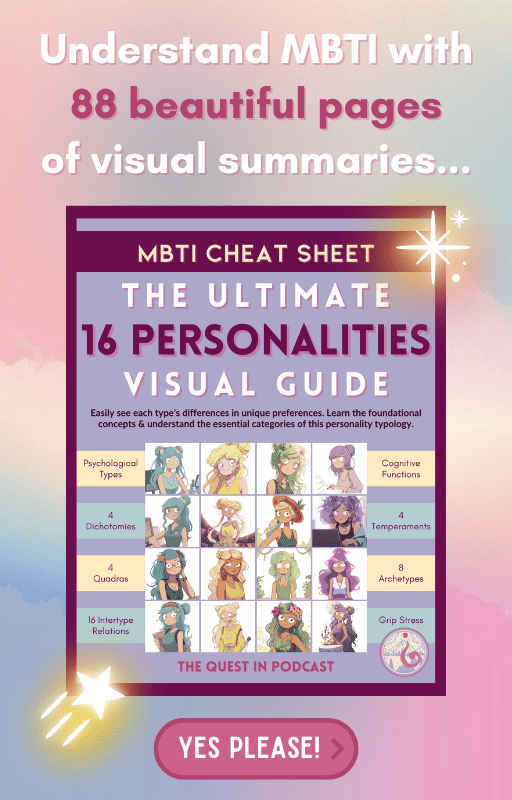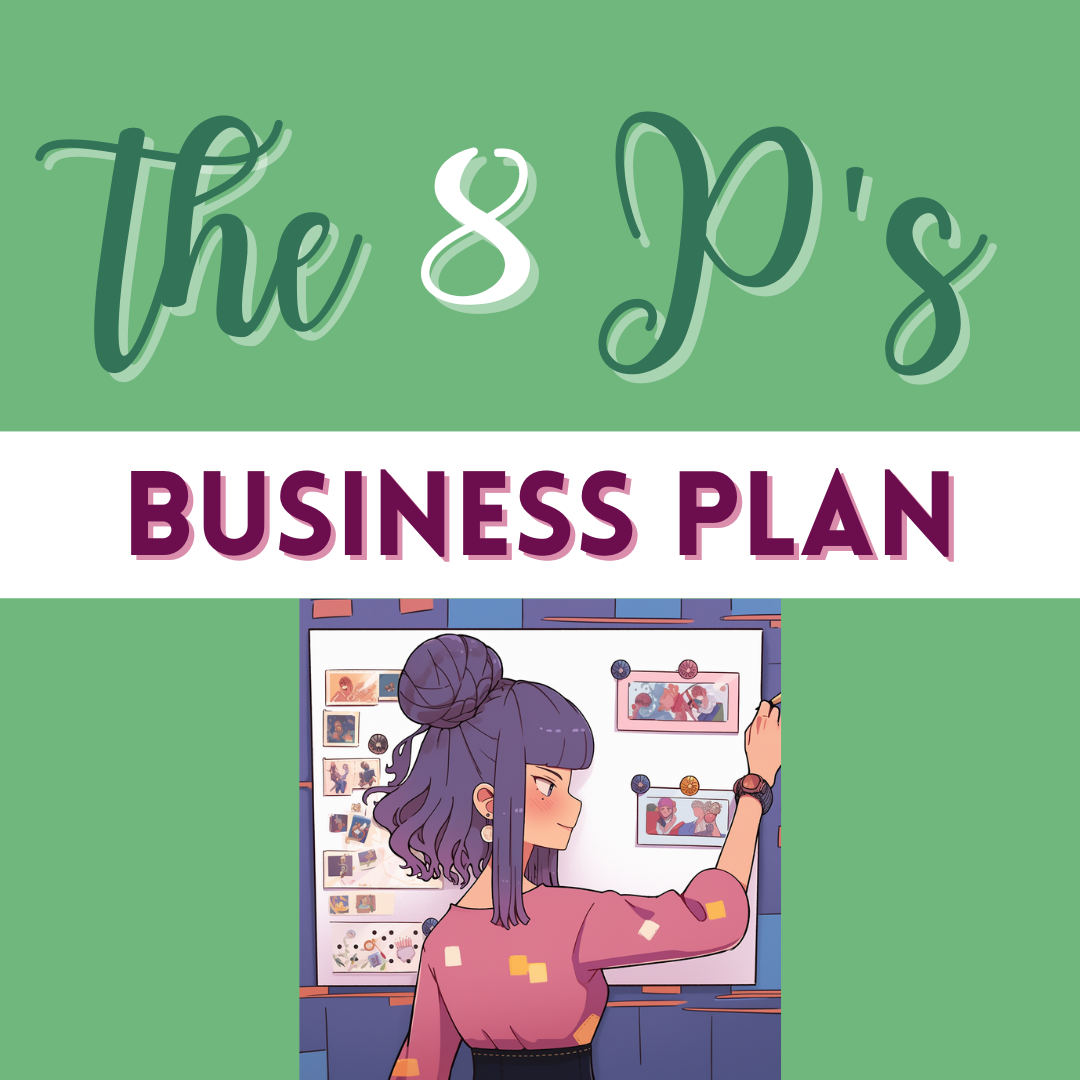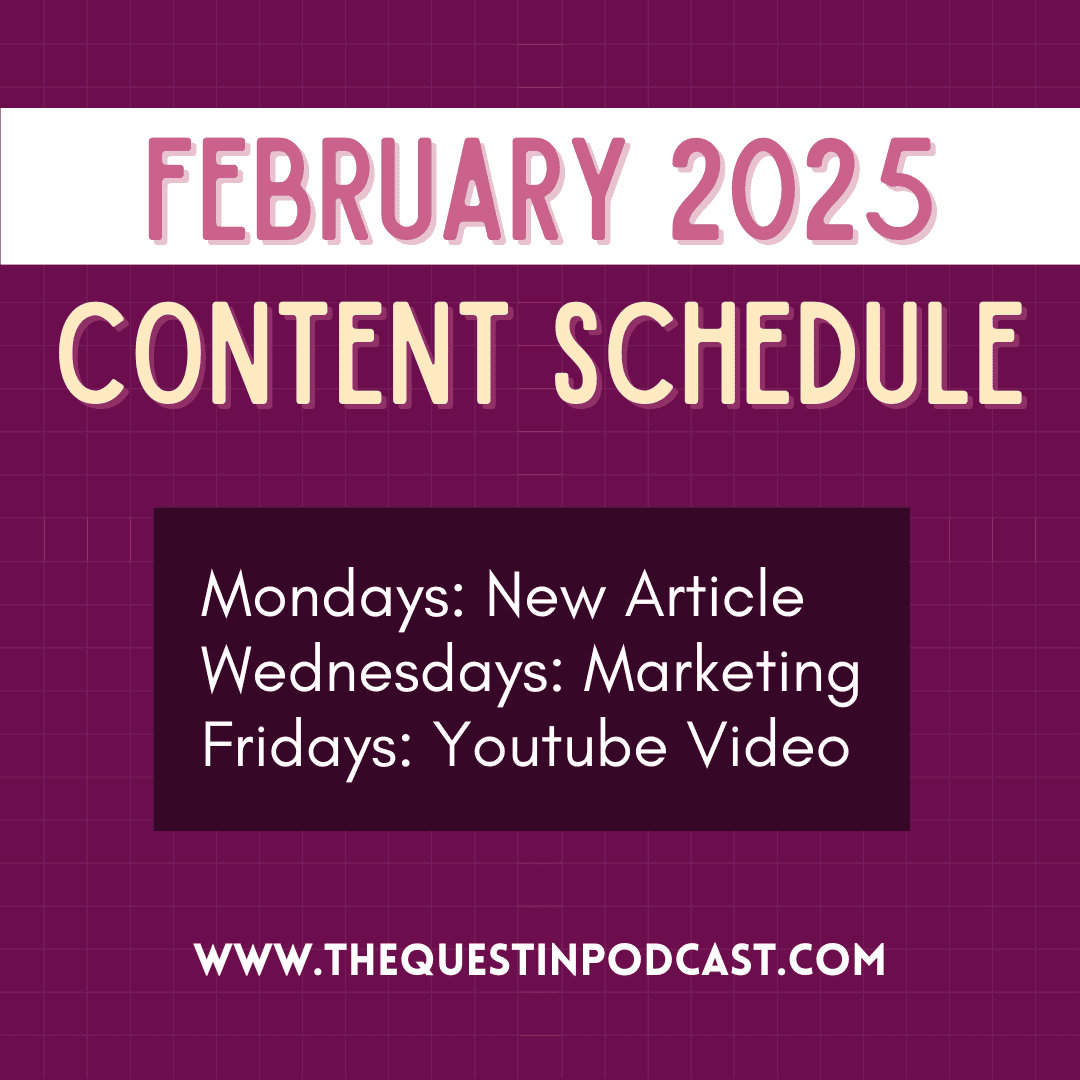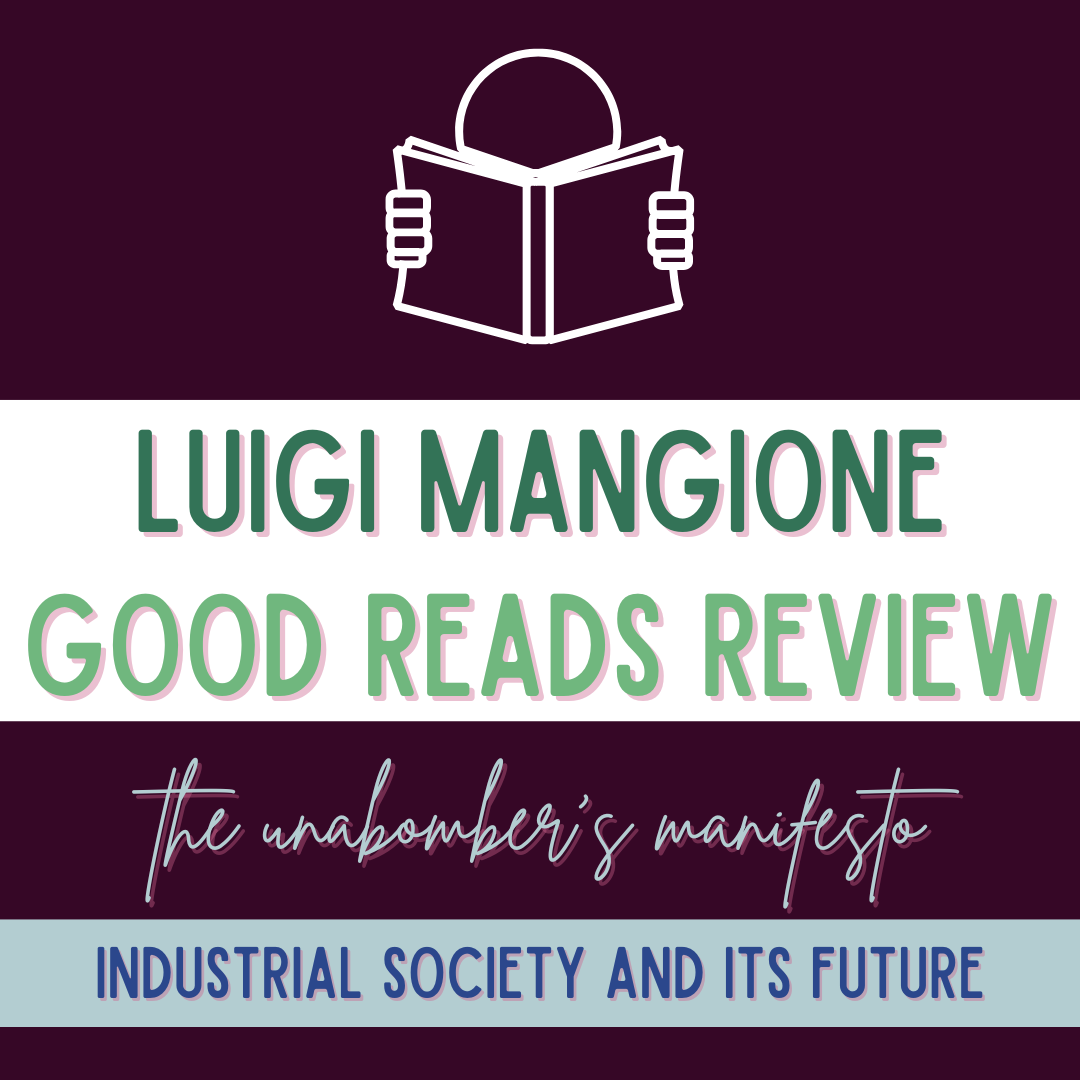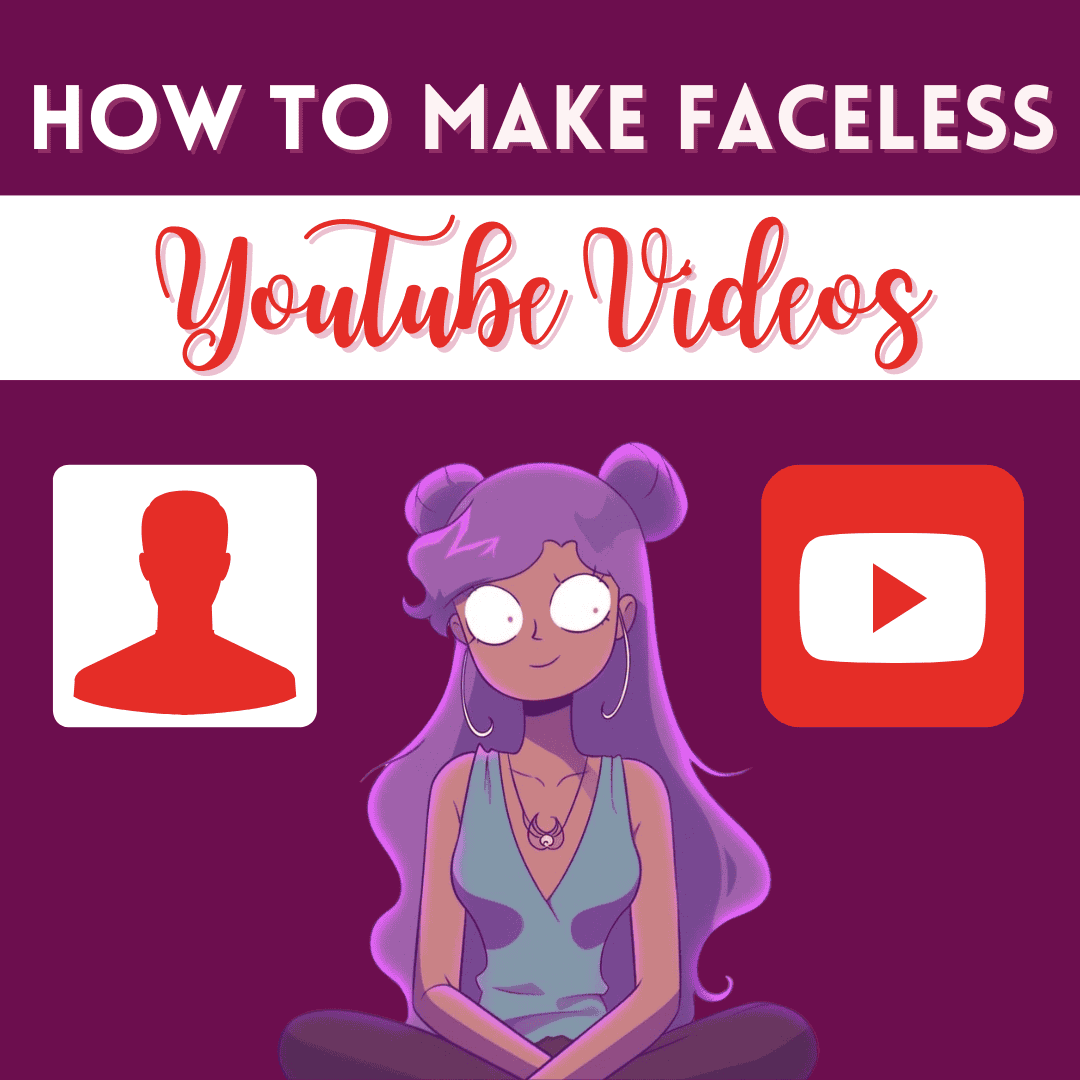
How to Make Your First Video on YouTube (9 Easy Steps)
“My First Video on YouTube”
Imagine looking back at your very first video and smiling at what you create. Do you see yourself creating more? Can you play the game long enough to win?
I’ll share with you 9 free & easy steps to make your first YouTube video.
I know you know that you need to stop waiting and instead finally just start making YouTube videos.

Imagine yourself with a channel filled with comments, likes, and views. Imagine yourself with a YouTube play button plaque.
Motives for Playing
In the Psychology of Poker, I realized that as there are different motives to play poker, there are different motives people have to become a YouTuber.
It’s helpful for you to understand the unique mix of your motivations.
Do you want to connect to like-minded individuals? Do you want to teach something and be compensated for your expertise? Could creating YouTube videos be a relaxing hobby? Are you thrilled by the risk of sharing your ideas? Do you want to challenge yourself to develop more design and editing skills? Are you just curious what the possibilities are of finally doing the thing that you have been wanting to do?
Figure out your why. Focus on your motivations and allow them to drive you toward action.

Published is better than perfect. You are going to learn so much along the way and develop yourself as an actualized individual. Any video you rewatch, you will always find parts you realize could be improved. If you accept that is the journey, then you can be happy along the way as you make better and better content.
The Internet Gold Mine
You are witnessing the digital gold rush happening right before you. The internet allows everyday average people the opportunity to decide how much money they want to make online. 30 years ago, people had limits to their business opportunities.
However, the world wide web gives every single person boundless broadcasting opportunities.
If you have something truly valuable to share, then there are plenty of opportunities for you to communicate your ideas and to monetize your expertise.
YouTube is hands down one of the greatest avenues for you to connect to people all across the globe.
Okay, we covered the basics of WHY you need to start making YouTube videos.
Now, let’s get into the HOW. Stick around to the end for best practice tips throughout.
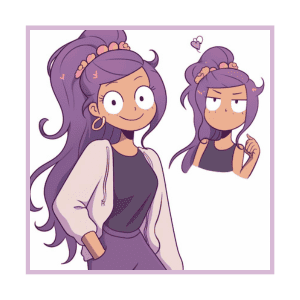
Making YouTube Videos Simplified
This is the exact process that helped me consistently create 1-2 videos per week, while managing to take care of my toddler and newborn baby all day. All using simple, free apps mostly all done on my phone while my babies are sleeping.
Trust me when I say that if I can do it, you can do it!
You don’t need fancy equipment or expensive software to make great videos. All of the apps are available for free and the device you’re using to watch this right now (either your phone or laptop) is good enough for creating YouTube videos.
You just need to actually create a video and surrender to sharing it.
YouTube Video Quick Tips for Beginners
- If you’re camera shy, just start faceless (focus on your message instead!)
- Accept your beginning videos are going to be sub-par (you will get better!)
- Share what you create & strive to make something better the next time (let go of perfection!)
- Make deadlines for yourself (instead of excuses)
- Realize you are experienced with YouTube (already as a watcher!)

The 4 Apps You Need to Make a YouTube Video
The only 4 applications you need to create your first YouTube video are:
- Notes (documentation software or pen & paper)
- Voice Memos (audio recording software)
- CapCut [free] (video editing software)
- Canva [free] (graphic design software)
These are the specific apps I use on my iPhone. 2 are built-in, while CapCut and Canva are free downloadable apps. (However, I do pay for Canva premium just because I absolutely love Canva. But their free version is more than enough for creating video presentations.)
9 Easy Steps to Make a YouTube Video
Be sure to check my Resources for Content Creators for free guides, checklists, & more.
Here is a simple step-by-step of what you need to do to publish your first YouTube video!
This is the order that I found to work best for everything to flow and come together effortlessly.
1 – Idea
Step 1 is deciding on the idea of the video.
Find your idea by answering these questions:
- What is the message of your video?
- Why is your video worth watching?
- By the end of it, how will a viewer be transformed?
For example: The idea of this video is to simplify how to post your first YouTube video.
The message is that you can follow these 9 easy steps. It is worth watching for someone who wants to learn about creating YouTube videos to grow a YouTube channel. By the end of it, a viewer will be equipped with actionable knowledge to finally make and share their first YouTube video and stop their self-sabotaging procrastination.

2 – Title
Step 2 is writing a promising title.
Another way to understand YouTube titles is to consider them the headline of your videos.
Titles serve to summarize & preview what the video is about and should entice someone to click to find out more.
With your first videos, you should focus more on creating searchable content that someone might find via YouTube search.
As you advance, you might want to learn about YouTube SEO, aka “search engine optimization,” because YouTube is a search engine powered by Google – the #1 search engine.
For now, just keep it simple and title your video something that people are searching for.
SEO Tip: Type the term you are aiming to be found for in YouTube’s search bar and use the autofill suggestions for longtail keywords you can target that will likely have less competition.
3 – Outline
Step 3 is drafting an outline.
Generally, I stick to types of formats that tend to do well with people: either a list or a story.
With a list, organize your idea into the most important points. You can even number the list which could help the viewer experience.
With a story, you could do a simple beginning, middle, and end. Or a before & after. The flow is with the progression of transformation.
Stories are baked into our biology to be followed, so storytelling is definitely something to practice and try to improve on.
The extra parts that enhance storytelling are proper setup, some sort of climax, a bonus surprise, a satisfying wrap-up, and engaging details throughout.
Anyways, outlining also helps you determine whether or not your idea is worth actualizing.
At this point, you want to confirm whether yes, this is beneficial to share or no, I need a better idea.
4 – Create Thumbnail (Canva)
Step 4 is creating a thumbnail.
For this step, use Canva. The YouTube thumbnail dimensions are 1280 x 720 px.
On Canva, click “Create a Design” and search “YouTube Thumbnail” to automate the correct size.
Then just try to create a visual advertisement of your video. Think of the thumbnail as a billboard to attract a viewer to click.
You want to be enticing and persuasive. The goal is to stick out amongst a sea of other thumbnails, so do NOT be basic.

Quick YouTube Thumbnail Tips
- Don’t just repeat your title text in your thumbnail, but instead, think of the two as a complementary package. The title is the headline, while the text on your thumbnail is like a subheadline. This is another opportunity to convince someone to click on your video – try to provide a person a reason to.
- Less is more when it comes to text on a thumbnail. Keep it mind that most people watch YouTube on their phones and therefore thumbnails at a glance might be very small. The text should be large and easy to read from afar. I like to zoom out on Canva to preview what the thumbnail would look like on a small scale.
- Don’t overcomplicate your thumbnail. Make it simple, clean, and easily understood. High-contrast colors are good if you have an eye for a balanced design.
- Try to generate a pleasant surprise where a person might say, “Oh, yes I’d love to find out more please” from your thumbnail.
- Download the thumbnail as a .png file or .jpg file.
Have you ever wondered why so many YouTube thumbnails started using big faces that take up almost a third of the design?
Well, it’s because faces communicate in a millisecond a message. With our mirror neurons, we instantaneously sense a feeling that a face conveys. You can use this to your advantage when creating thumbnails, keeping in mind that the overall objective is to invite a viewer to your video.
If you need inspiration, go to your home page and emulate a high-performing title and thumbnail package by creating your own version of something that already has proven to work well psychologically on YouTube.
5 – Script
Step 5 is writing a script.
Try your best to translate your thoughts into an engaging presentation. Writing a script is how you evolve a simple idea into a true message.
There is no right or wrong length for YouTube videos but nobody likes fluff. By striving to keep each word purposeful in your video, viewers will appreciate that you respect their time.
When someone clicks on your video, they give you their attention so try not to waste the opportunity.
When scripting your video, the overarching goals are to:
- Share valuable information & provide an enjoyable experience
- Give the viewer a reason to stick around
- Make the person on the other side feel welcomed
With your words, take people on a journey to learn, to be inspired, and to feel better off for watching your video afterward.
You won’t always have to script videos, but scripting is great for beginners to start developing the art of communicating digitally. I actually started off by writing articles on my website. If you like writing, I highly recommend hosting your writing on your own website.

6 – Record Voice
Step 6 is recording your audio.
For this step, you can use the Voice Memos app on an iPhone or any simple voice recording software.
Strive for the best audio quality that you can currently produce.
I personally invested in this $100 microphone and have loved it. I use a usb-c to usb-c cord to connect and use it directly with my phone. My favorite part is how it beautifully shifts colors in a mesmerizing way, so it’s awesome visually on talking head videos too!
When you are recording yourself, try to get comfortable somewhere secluded and talk clearly as you speak. Feel free to re-do a part if you need to, but also don’t overthink it.
With limited time, my motto is done is better than perfect.
Just keep moving along to the next steps in the process. You will get better as you repeat the process for your next video.
7 – Edit 1: Voice Recording
Step 7 is editing the audio.
For this step, use CapCut. Import the audio file and take out any unnecessary parts in your voice recording. You will want to remove any mess-ups, repeats, or long pauses.
Here are step-by-step instructions to add an audio file into CapCut (video editing software) on your phone. CapCut is also available on the desktop if you prefer that.
For this step, you will need to first save your audio recording to Files on your phone, by clicking the “Save to File”option.
Next, you will use the CapCut app to:
- Create a “New project”
- Click “Add audio”
- Click the first icon on the bottom “Sounds”
- Click the second icon that is a file icon in the middle
- Under “Your audio” at the bottom, click the second outlined file icon above “Device”
- Click the “Select from device” button
- Select your correct audio file so that the audio file is checked
- Click “Open” to import the audio to your CapCut project
While editing the audio, it helps to start imagining what visuals could really help to complement your presentation as you listen to what a viewer will hear.
8 – Create Visuals (Canva)
Step 8 is designing the graphics.
For this step, use Canva again.
Click “Create a design” and choose “Presentation” to start a new project for these slides.
I could do a series of videos on how I create my visuals using Canva. If you’d like to see that, please let me know in the comments section of this video.
Basically, organize text and graphics on multiple pages to create a visually engaging presentation to complement your audio.
When done, you can either download the file as a .mp4 video or each individual pages as .png images. Either format works for the video editing software.
With .mp4, you can take advantage of the animation feature on Canva to make dynamic visuals. At the top, you can hover over the clock icon to “Edit timing” to change the timing of each slide
With .png, it is much simpler and you could just add one element at a time to drip the information to a viewer. The easiest way to do this is to make the final version of a slide, then make a duplicate of the slide and remove one element at a time. Repeat that process multiple times for a gradual reveal of information.
9 – Edit 2: Edit Video
Step 9 is editing the video.
For this step, use CapCut again. In the same project, you will now import the visuals that you just created and downloaded from Canva.
You might have to watch tutorials to understand the basics of editing, but you could also just try it out first because the software is pretty intuitive and easy to quickly get better with.
You can start with simple edits for your first YouTube video. Just actually finally start posting and sharing videos. You will get better if you trust the process and find what works for you.
Once you’re done editing, you will export the video from CapCut in 1080p.
You can save everything on your phone and even upload directly to YouTube from your phone.
You will upload the YouTube video, add the YouTube thumbnail, add a video title, and add a video description.

Wrapping Up
This process is what works for me at the moment while I’m handling surviving the beginning of months of 2 under 2. Which for those who don’t know means having 2 babies in under 2 years.
Seriously, if I could post YouTube videos, you can too!
Let me know if you have any questions or comments.
If you hung around this long, be sure to check out my Creators Resource page!
Thank you so much for being here. Until next time, please take care!
Final Tips for Beginning YouTube Content Creation
- Just try. Stop overthinking it & assuming you need more information or time. Instead, you need to create & upload videos.
- All you need is your phone for great YouTube videos.
- Pick somewhere to keep all of your inspiring YouTube video ideas so that you can work off of your list.
- Use the metadata (video title, video description, hashtags, etc.) to tell YouTube who to serve your YouTube video to.
- Learn the basics of YouTube SEO to properly set up your YouTube videos for success.
- Advanced things to focus on: high-quality video, crisp audio quality, YouTube analytics, background music, ranking for search results
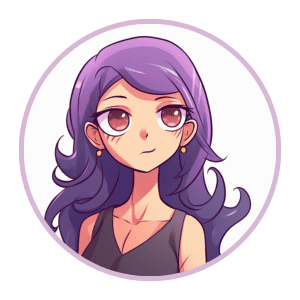
Lastly, don’t overwhelm yourself. You can make great YouTube videos with enough practice.
Make the process of creating your very first YouTube video as easy and as fun as possible. You will need to repeat the process over and over to grow a YouTube channel.
Anyone, including you, can be a video editor. Later on, you can consider a video editor if you don’t enjoy but do it first to understand the entire process to create videos.
In all, be in for the long haul & your success will be inevitable!